I choose React Native to develop mobile apps because it simplifies development so I want user authentication to be as simple as possible too. Firebase provides backend services and client side SDKs for authentication purposes and it's built by Google. That's a match! This is how to authenticate users with email and password in React Native apps using Firebase Authentication.
Why Firebase Authentication?
User authentication has become a mandatory requirement for most applications and developers have to implement it again and again. It usually consists of the same set of core functionalities (e.g sign up, email verification, sign in, reset password, maximum number of failed attempts, etc.) and the effort it requires doesn't actually add value to app itself.
Moreover, authentication is a critical part of the software and failing to implement it properly can lead to security vulnerabilities. You are proud of your developing skills and there is nothing you can't do, but relying on a well established authentication solution will not make you less of a web developer. With Firebase Authentication you will get top-notch security, a robust, well-tested SDK and you will save a considerable amount of time. These are some things you get out of the box:
- Users database. Firebase provides the DB/network infrastructure to store users information. It defines the most common fields (e.g. account creation, last sign in, profile picture, etc.) and automatically hashes users' passwords. You can't add extra fields to the database however; you will need to store additional user information in your app database. This is what the user data looks like:
- Email templates. Firebase email authentication comes with predefined email templates that will be sent to users upon certain authentication events (i.e. email address verification and password reset). The templates are plain text, can't be modified and support a single language. It's not a long term solution but will do the trick on the app's early stages.
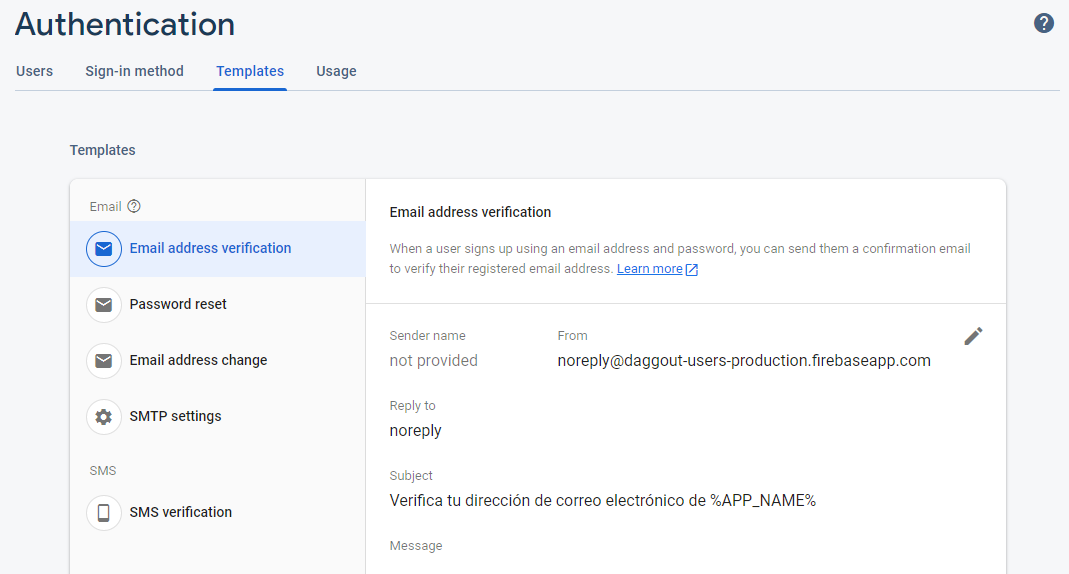
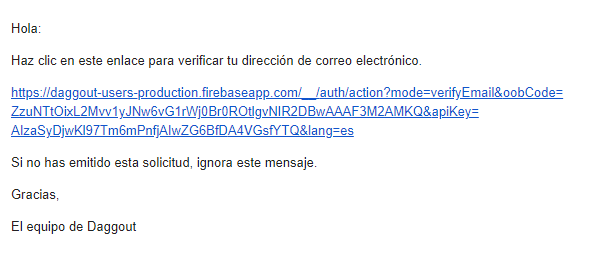
- Administration dashboard. A list of all the users allowing for sorting, filtering, creating new users, disabling accounts or removing them completely. It's only missing import/export functionality but that can be done through command line:firebase auth:export users.csv --format=csv
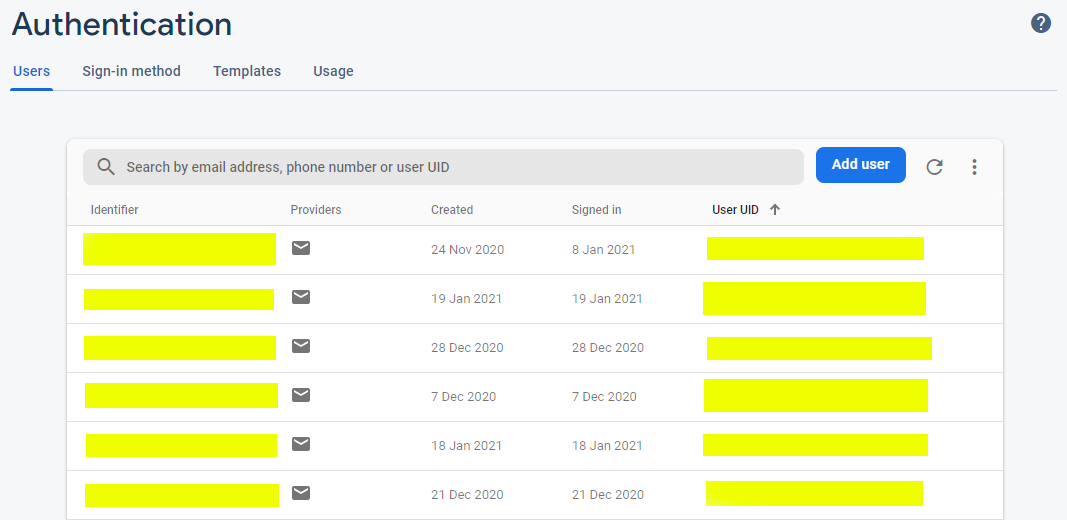
- Multiple authentication providers. Firebase Authentication is compatible with a large list of authentication providers (Facebook, Apple, Google, etc.). Adding a new authentication method is fairly simple and doesn't change the data structure at all.
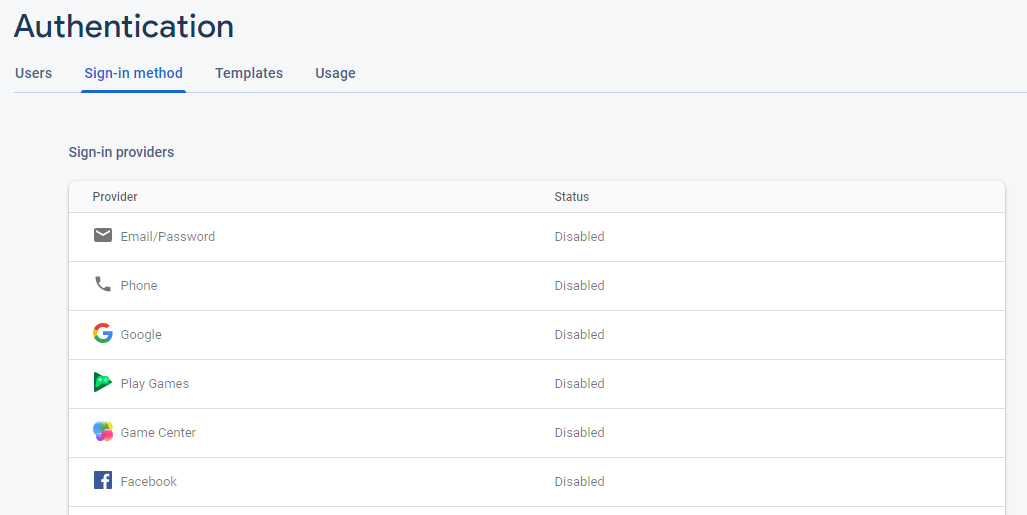
Finally, using Firebase Authentication doesn't bind you to Firebase. Obviously Firebase Authentication plays nicely with the rest of Firebase services (e.g. Realtime Database), but you can still have your backend server elsewhere and delegate just user authentication to Firebase.
Configuring Firebase
You will find the Authentication section in the left menu, under Build. Click on Get started and you will be directed to the list of authentication providers, all of them disabled by default. You need to enable Email/Password:
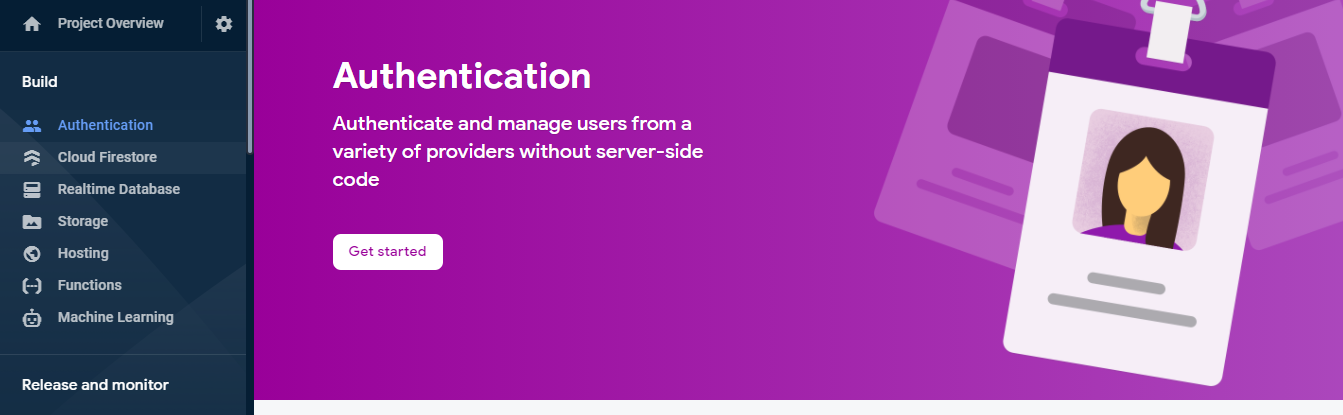
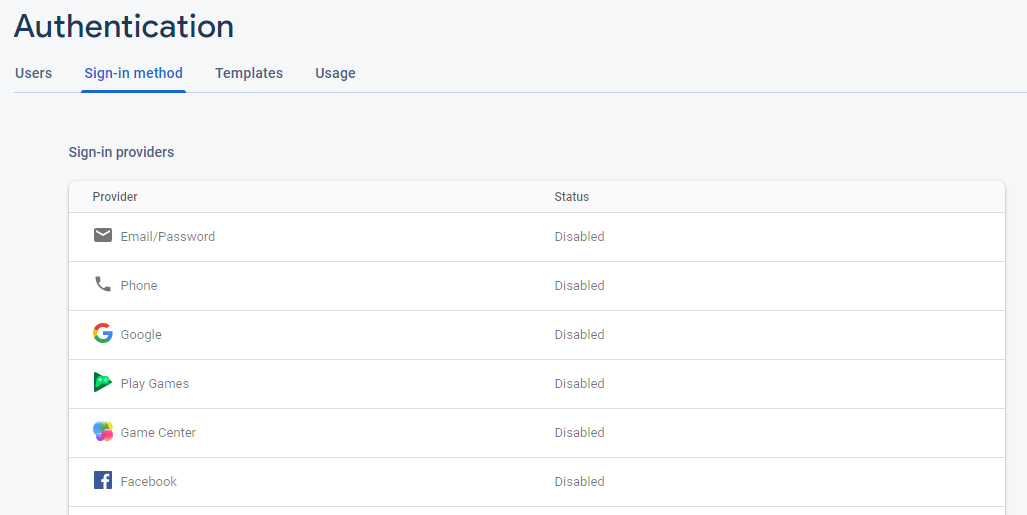
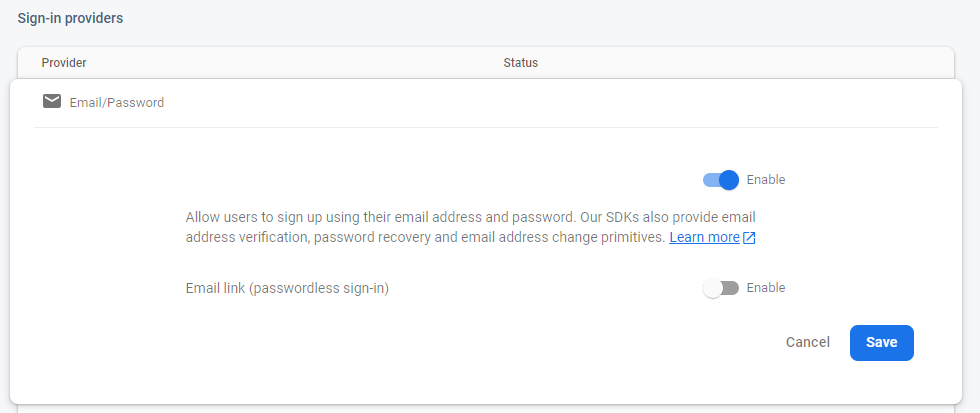
After enabling the first authentication provider a Web API key will be generated for the project if the project didn't have one yet. This API key must be provided to the client SDK upon initialization and it can be found in the Project Settings section.
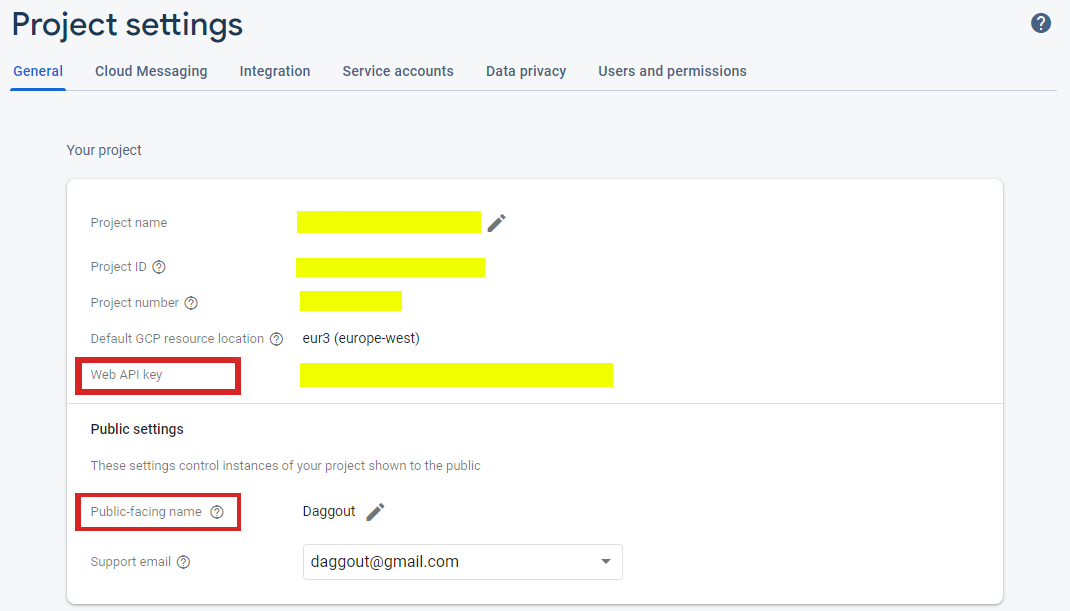
We are done configuring. Oh! The Public-facing name will be displayed in the email templates replacing the %APP_NAME% variable. Replace it with your app's name if you don't want your emails' subject to look like "Verify your email for project-1011404105782". Doesn't it sound like spam?
The SDK methods
Let's move into code. The JavaScript SDK has two methods to sign up and sign in users using email and password: createUserWithEmailAndPassword and signInWithEmailAndPassword. That's accurate naming. They both authenticate the user against the Firebase backend over HTTP and return a promise. Those promises are not meant to be awaited in the conventional manner however (i.e. updating the app's state upon resolution).
When your app launches Firebase will try to automatically authenticate the user based on the last session credentials. Most modern apps automatically sign users in when the app launches and with Firebase you get that for free 🤩 To get the user credentials upon automatic sign in you will need to subscribe to the onAuthStateChanged Firebase observer.
onAuthStateChanged observer watches the user's sign-in state and runs the callback parameter every time there is a change. Such changes include the automatic sign in event but also the successful resolution of createUserWithEmailAndPassword and signInWithEmailAndPassword promises.
So instead of awaiting the mentioned promises and updating the app's state upon resolution, you will want to use the onAuthStateChanged observer in the following fashion.
- Call onAuthStateChanged once and only once for the entire app lifetime. If you subscribe to the authentication changes multiple times the function will run multiple times for every change on the user's sign-in state. At best you will make your application slower but you are also likely to get strange errors if you need to run some logic upon user sign in.
- You don't necessarily need to call the function inside the root component of your app. It's just convenient because it contains all the other components, it has access to the navigation object (if you are using routing/navigation), it only gets "mounted" once and it remains mounted for the entire app lifetime.
- Upon every change you must push the new user's sign-in state to all the components that depend on it. You can chose any method you like: pass it as props, inject it through the react context, propagate it through an event bus or use a centralized state management library. I'm a fan of the latter.
- You can skip calling the unsubscribing function. I feel unsubscribing keeps things tidier but I'm not sure it actually makes any difference at all.
With onAuthStateChanged in place it's just a matter of calling the other authentication methods and handling possible errors.
Notice that Firebase will not automatically send a verification email after successful user sign up. You must do that yourself and doing it right after the sign up it's a good way to make sure it only gets done once.
Error objects will contain an english message (e.g. "The email address is badly formatted.") and a code (e.g. "auth/invalid-email"). You can display the message directly to the user or use the code to localize the message for other languages.
Android timers
As soon as you start using Firebase JavaScript SDK methods you will start getting a warning message when running your app on Android. This is a known issue that occurs due to the way React Native handles timers in Android. You can read more about it in this github issue comment.
Long story short the timers issue is here to stay. Fortunately it's not critical one. It only means that things might take longer than expected if the app becomes backgrounded. What some developers chose to do is disabling the warning message using LogBox (previously named YellowBox).
The screens
Firebase provides a JavaScript drop-in auth solution that handles the UI flows called FirebaseUI. These views are designed for web apps and are not compatible with React Native yet though. For now we will need to implement our own screens but it's not a big deal (just a couple forms) and allows for better customization.
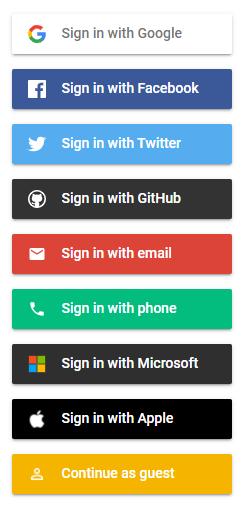
The screens implementation will differ largely depending on the app. A generic approach would consist of a landing page containing links to each of the authentication options, including both sign up and sign in forms. You decide how many fields the form contains but the less the better; you can always ask for more user details after users have created their account. Let's take Wikiloc for example:
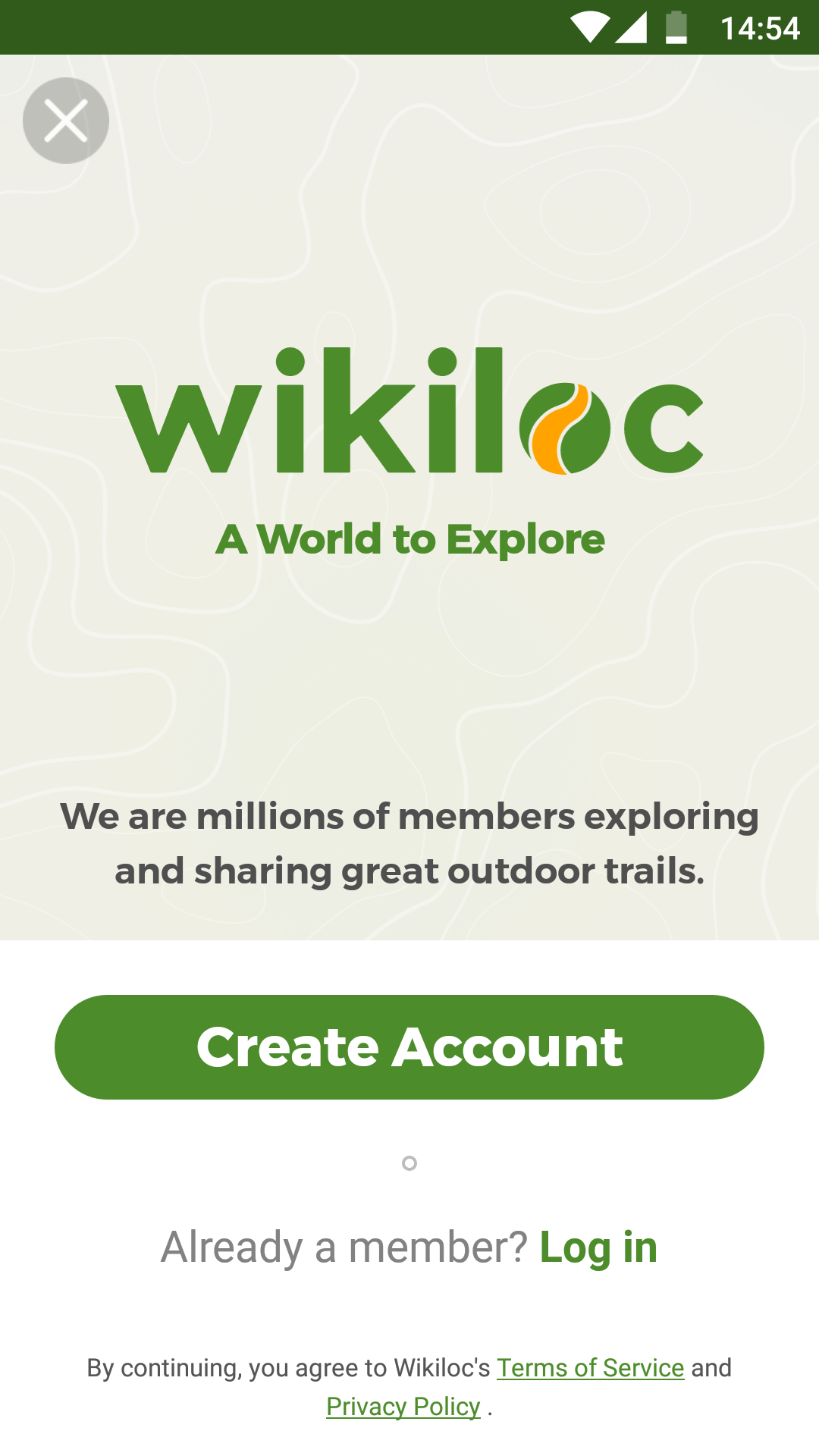
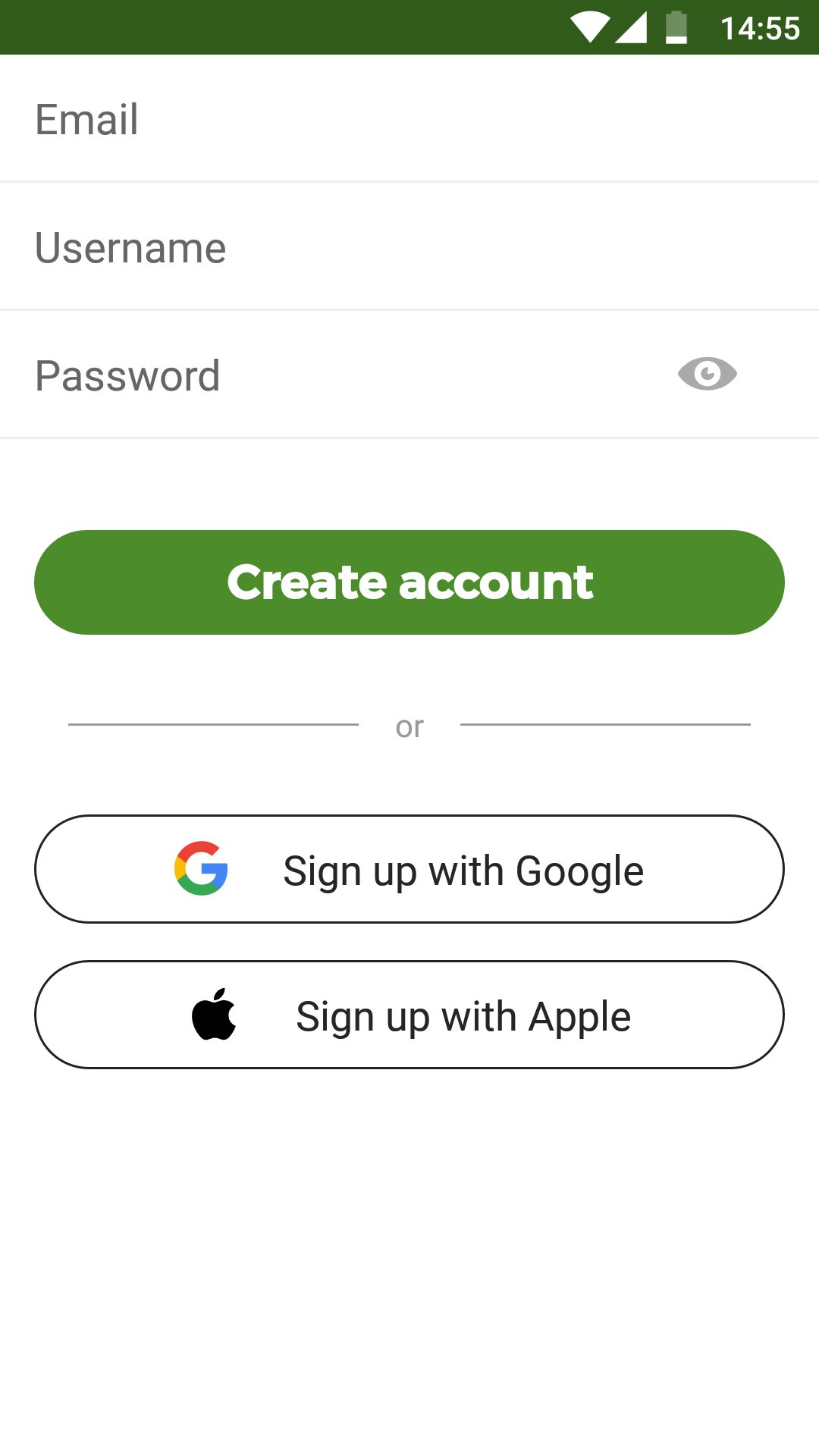
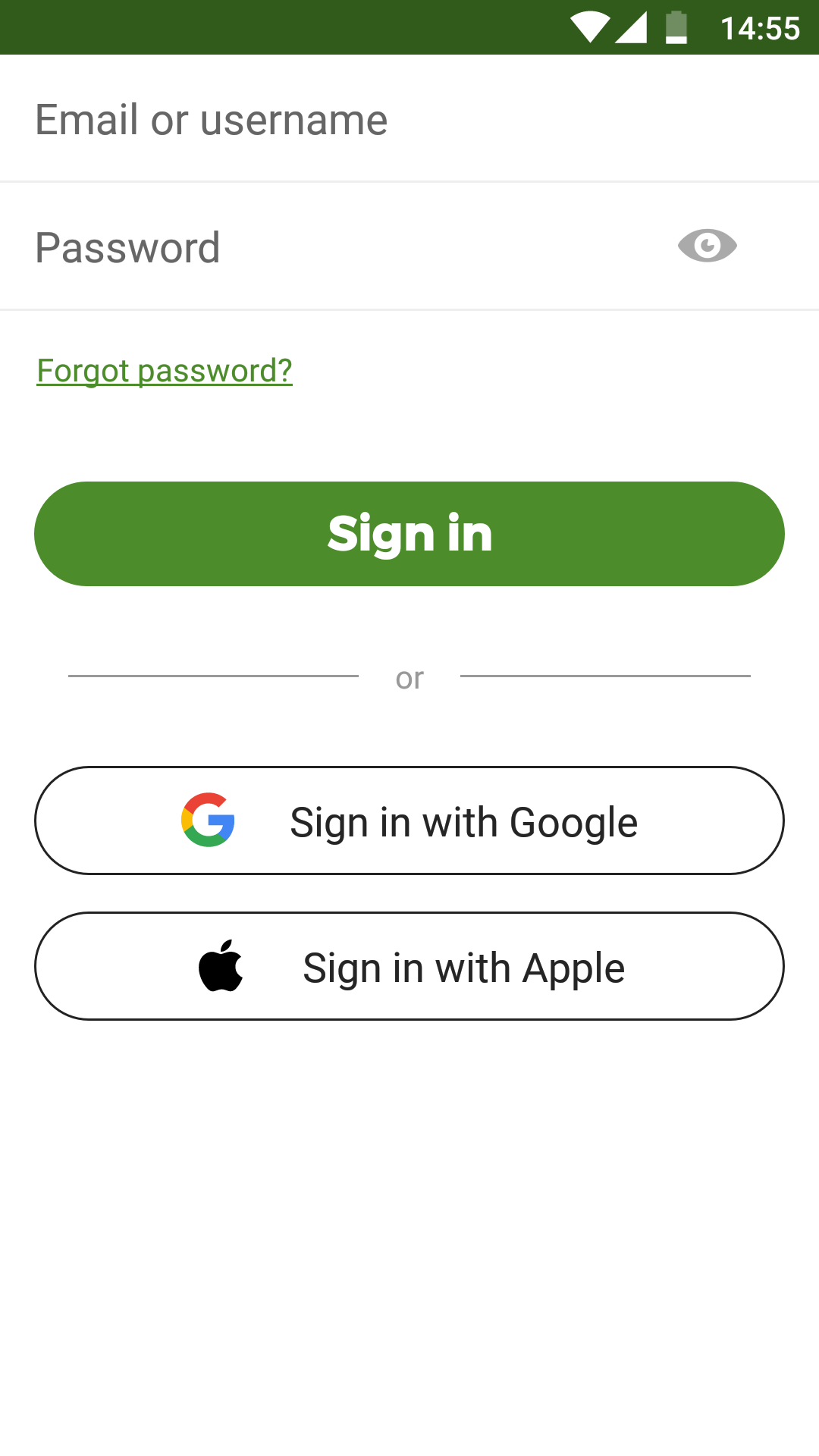
Remember to protect the password fields setting the secureTextEntry property on the corresponding TextInput components, reserve some space to display possible error messages, add a screen to reset the password and there's not much left to do 💃 In case you need some inspiration, here is a simplified unstyled sign in component using typescript, redux and react-navigation. Happy coding!